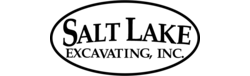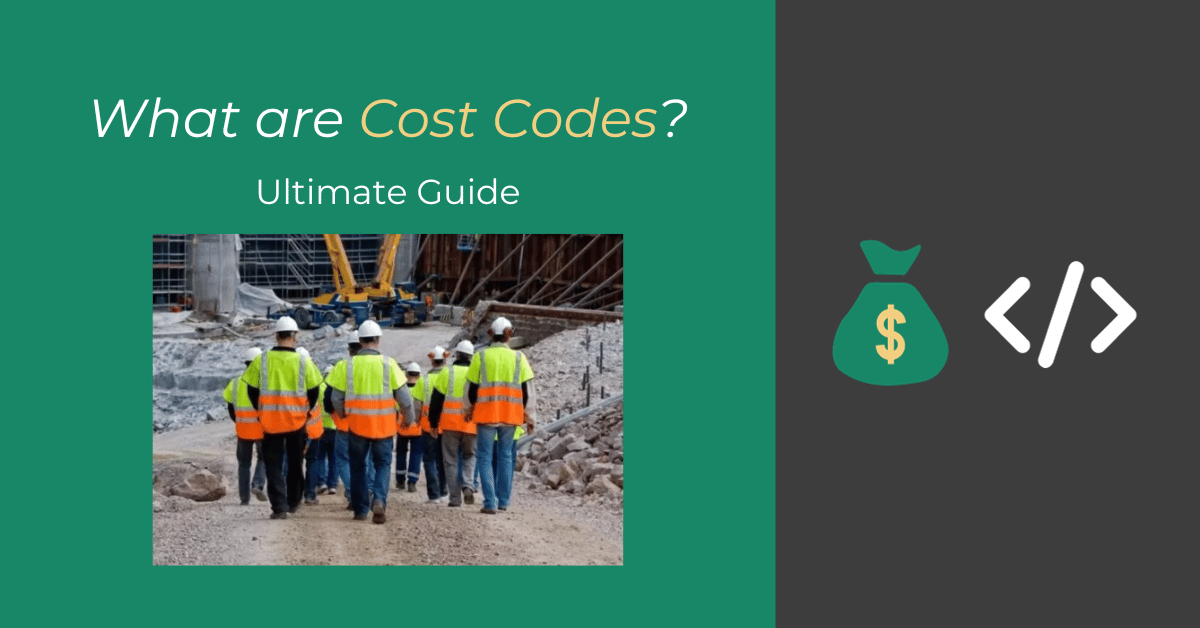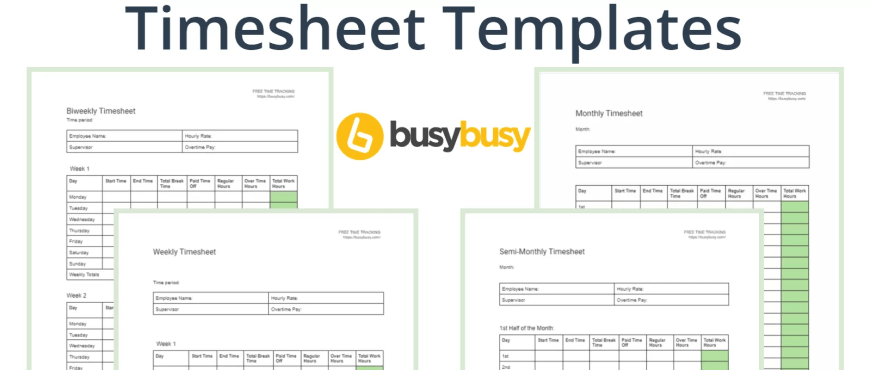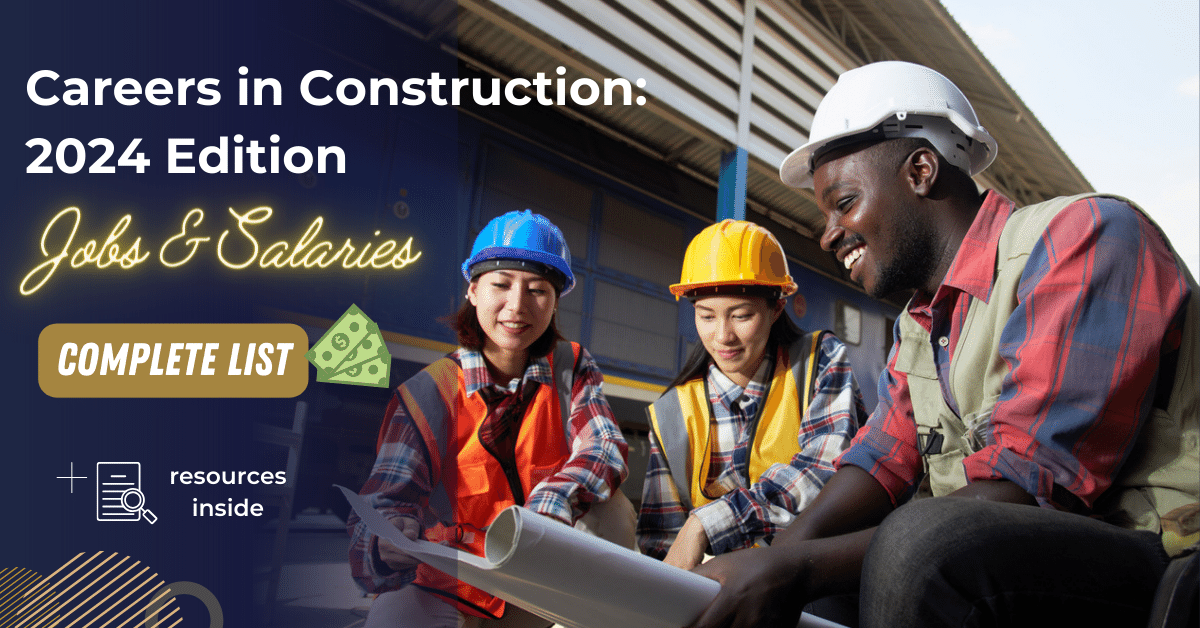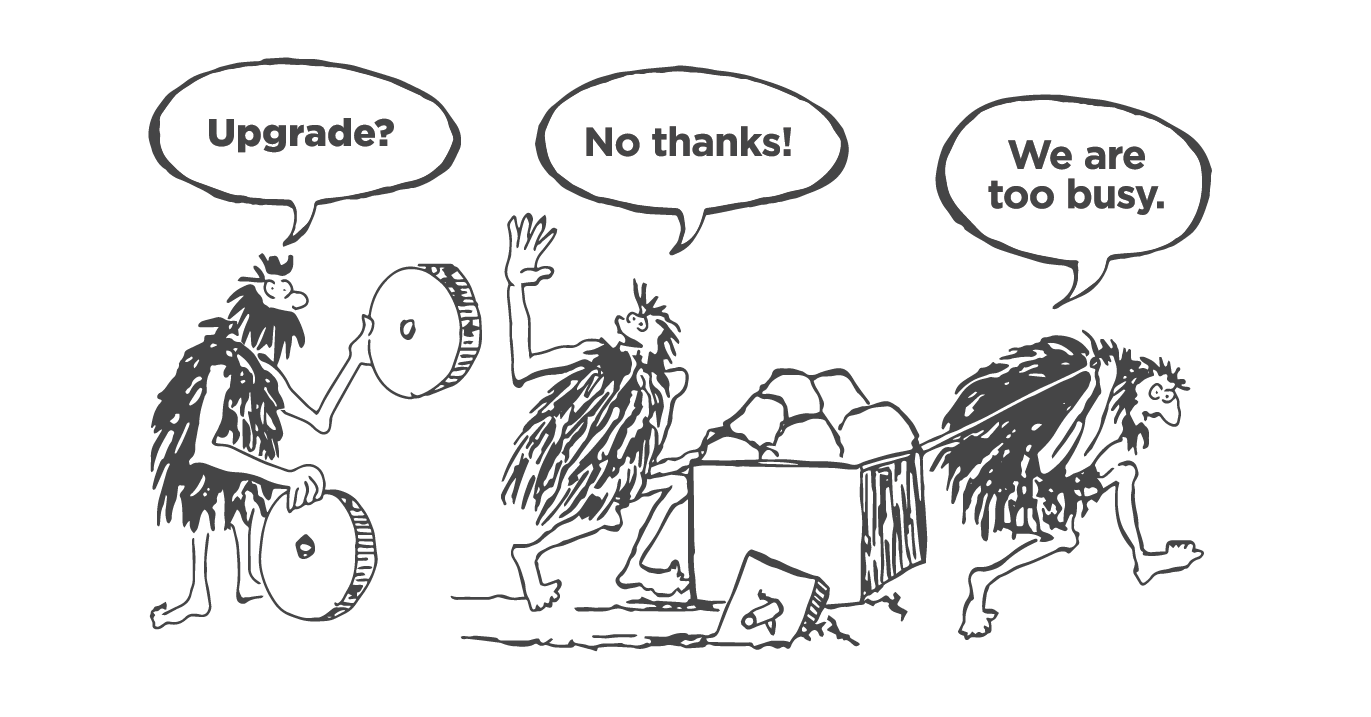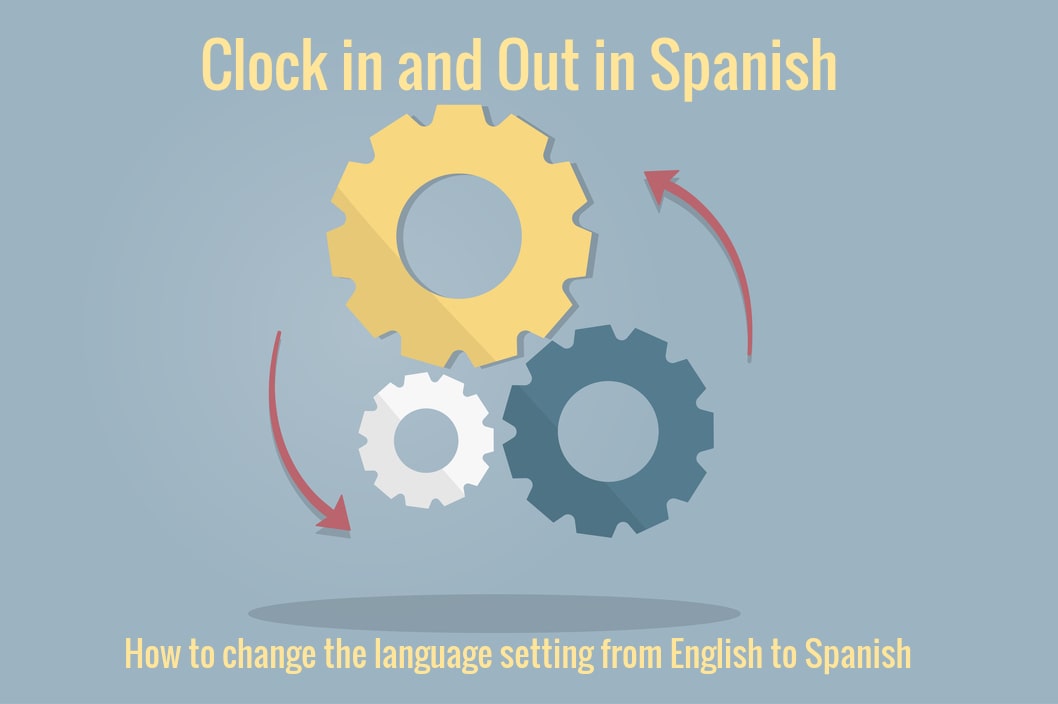
Your time is valuable, and we want to make your life as easy and stress-free as possible.
We noticed that many of our customers primarily speak Spanish, and we want to ensure that everyone can easily use our app. Spanish is one of the most commonly spoken languages worldwide!
Hispanic workers’ share of construction employment has increased significantly since 2003, with 30% of construction workers being Hispanic in 2020. So we’re thrilled to demonstrate how to use busybusy time tracking in Spanish!
How to change your language from English to Spanish
The busybusy app will default to the language settings (if applicable) used by your phone. So, if you’ve already set your phone’s primary language to Spanish, you are good to go! However, if it’s not set to Spanish, don’t worry – it’s easy to change.
Just follow these simple steps, and you can use the busybusy Mobile App in Spanish in no time!
How to change the language setting for iPhone users
1. Go to “Settings” on your iPhone’s home screen
2. Scroll down until you see “General” and tap on it
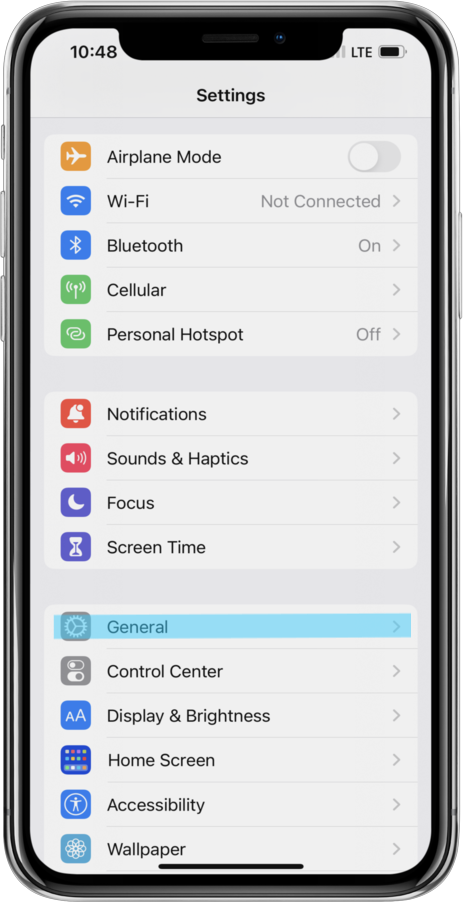
3. Next, click “Language & Region“
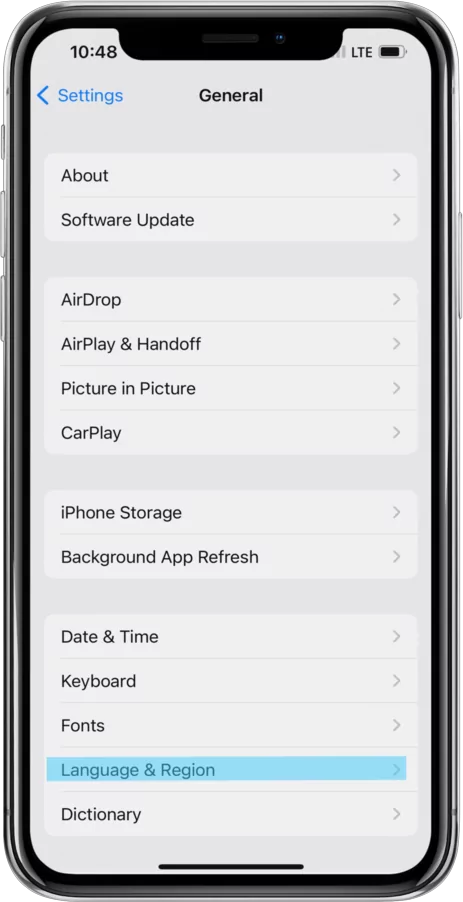
4. Tap on “Add Language“
5. Select “Spanish” from the list of available languages
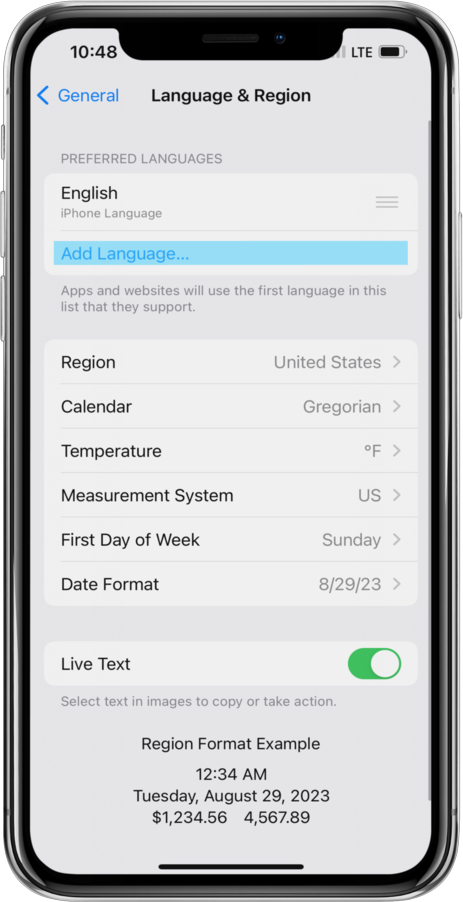
That’s it! Your iPhone will now be set to display all menus, notifications, and other system text in Spanish. You can download busybusy Time Tracking from the App Store and it should automatically switch to Spanish as well!
Our Help Center offers a Quick-Start Guide to help you start tracking time today!
How to change the language setting for Android users
1. Open “Settings” on your Android’s home screen
2. Scroll down and select “General Management”
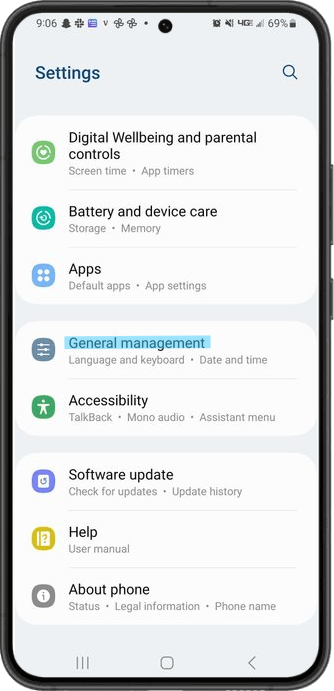
3. Next, tap on “Language”
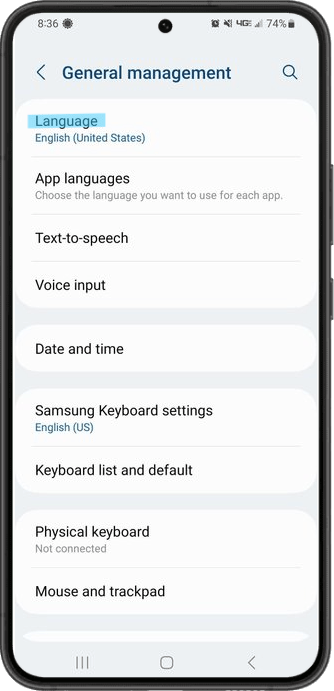
4. Push, “+ Add Language”
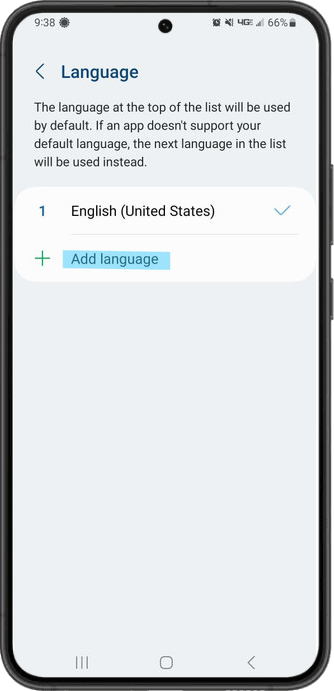
5. Select “Espanol!”
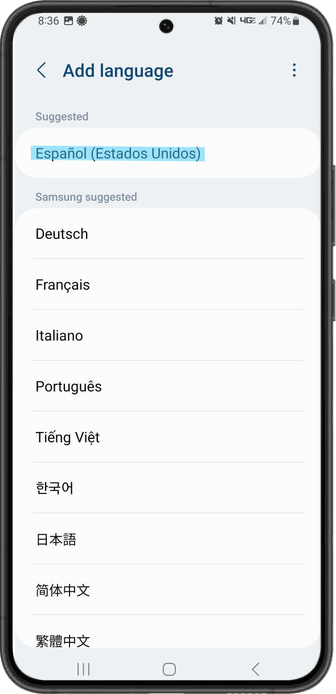
6. Choose to “Keep current” language or “Set as default“
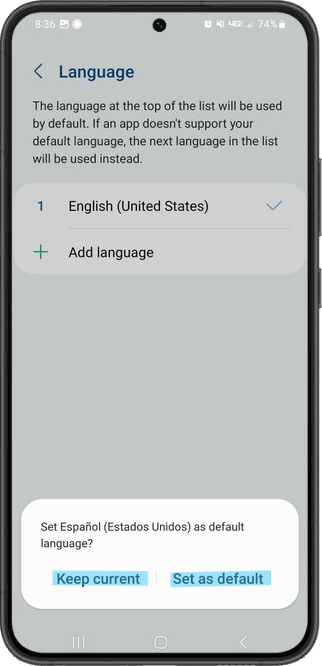
That’s it! Your Android will now be set to display all menus, notifications, and other system text in Spanish. You can download busybusy from the Google Play Store, and it should also automatically switch to Spanish!
Download the Spanish Quickstart Guide here!
In Conclusion
Whether you’re an iPhone or Android user, changing the language setting to Spanish is a simple process that can be done in just a few steps. By showing you how to change your language setting to Spanish, we hope to make time tracking more accessible and user-friendly for our Spanish-speaking customers.
Language should never be a barrier to using our app or any other tool, and we’re committed to providing the best possible experience for everyone. We encourage all Spanish-speaking construction workers to give busybusy a try and start tracking their time with ease!